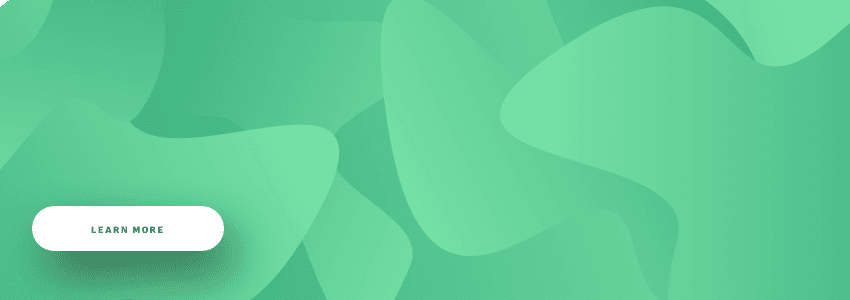Creating video streaming websites is a lucrative idea, which can take you to the top. Of course, you'll only succeed if you get it right. And it’ll do so if you follow our tips because we're ready to help you avoid possible pitfalls. However, first things first.
Let's start by looking at why video streaming resources are so sought-after. Actually, the answer is self-evident: the last few years have forced us to move, at least in part, to the online format, which implies the possibility of holding live streaming events of all sorts. It includes live meetings, webinars, school and university lessons... or whatever comes to your mind! And since there is demand, supply is also required. And the one who provides it receives a source of profit.
Our words are proved by the Twitch platform, which has 350-550 million monthly visits, and users are located in different parts of the world. Undoubtedly, Twitch is a successful streaming site and a chance to earn for its owners.
We're sure we get you interested in the subject. You might even be wondering how to make a live streaming website... right? Then read on, we're going to tell you a lot of interesting things.
The global video streaming market is expected to reach $223.98 billion by 2028. Small business owners and startups are interested in getting into this one of the most profitable areas because the statistics are so compelling. We can help you to build an app for a phone and desktop from scratch with all the needed security elements. Agilie team has all the needed resources for making the user experience convenient.
The Role of Websites like Twitch
Why does everyone love streaming videos so much? Because they offer us the opportunity to communicate with the world without physical contact with the people around us; what's more, you can do it anywhere in the world. Let's say, do you want to attend a conference abroad without having to cross the border? Just join the event online!
That's why Twitch has become a successful streaming site and has won so many loyal users. All the more so because the owners of the resource found a unique approach to development and aimed at a very demanding audience - gamers. The latter use Twitch to participate in streaming games, watch them, and communicate with each other.
The creators of Twitch didn't result in a loss, either. They attracted advertisers delighted to finally have a way to interact with a hard-to-reach audience of gamers. How else can businessmen offer them their products? Gamers aren't interested in anything other than their main hobby! So websites like Twitch are platforms where gamers and suppliers of goods and providers of services have a real chance to meet.
However, we don't advise you to copy Twitch's strategy 100%. Live video streaming resources can target different audiences, and gamers are just one of them. Do your best to be original and creative.
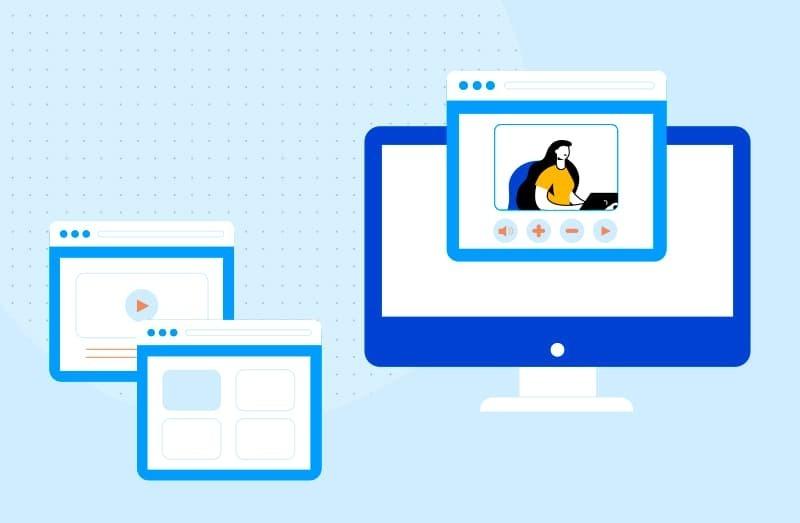
What are the most popular types of streaming videos?
So how do you choose the right niche for your live stream website? Here are some cool ideas:
-
Large events, be it conferences, exhibitions, and so on. The user doesn’t need to attend the event in person, he just needs to connect to the live broadcast.;
-
Video games, which we've already mentioned. Of course, you'll have to compete with Twitch, but it can't be helped;
-
Broadcasting sports events and games;
-
Users' personal channels, where they can broadcast whatever they want;
-
Corporate channels dedicated to company owners.
Before diving into the details of building live streaming video websites, let's take a look at Twitch's case and break it down piece by piece. It might help you find a way to emulate its success.
What Makes Twitch a Successful Streaming Site?
Believe it or not, people have enjoyed gaming competitions since BC. Surely, in those early days, the games were very different than they are today (how about a chariot competition?). However, the fact remains that we adored playing games centuries ago and we'll adore them in the future.
These days, we prefer to play online (it's by no means the only option but it's quite demanded). Streaming server games are convenient and allow gathering a large audience of viewers from anywhere in the world, even if you're not a famous gamer, but an ordinary user. These are the benefits of the Internet! It is available to almost everyone.
Of course, online streaming games needed a powerful platform, and Twitch had become one. Today it has its competitors, surely, but the service used to be an exceptional solution. And that's why Twitch managed to hit the big time.
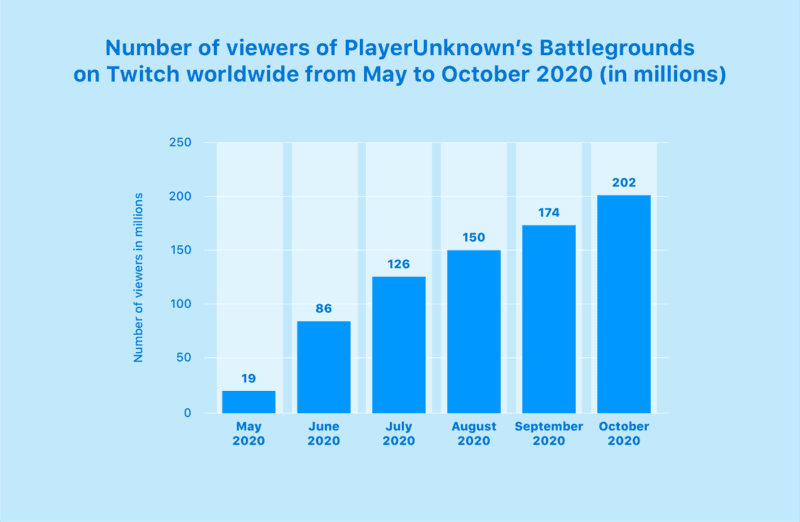
Let's give Twitch a short definition. So, the resource is a video streaming website that has attracted an audience of gamers. Some users play in real-time, others watch them play, comment, and everyone, including the streamer, actively discusses what is happening on this one of the most popular streaming platforms.
Games differ a lot, Twitch offers both huge and popular options and low-rated (or even old-school) ones... which are loved by many anyway. In short, as a gamer, you'll find something to your liking. Perhaps it'll be World of Warcraft, or maybe you'll choose Minecraft. Who knows? It's totally up to you.
And by the by, Twitch has another great advantage: it organizes and hosts esports competitions and invites expert commentators to them. The streaming videos are often broadcast from events dedicated to games such as E3, BlizzCon, PAX East, and PAX Prime.
That’s why in the USA, powerful FMCG brands are actively engaged in promotion through the Twitch website using gamers’ activity. We’d like to name Old Spice (Procter & Gamble), Coca-Cola, Mars (Snickers advertising campaign), and many others.
To summarize Twitch's successes, let's say: this is a powerful content delivery network, and the number of streamers (more than 1 million!) and viewers (their number is a hundred times higher) is showing steady growth. Moreover, today the luckiest streamers are able to gather 20-35 thousand viewers. Sounds cool, right?
According to the statistics, 75% of the Twitch audience are men (73% of them have a purchasing age of 18-49 years).
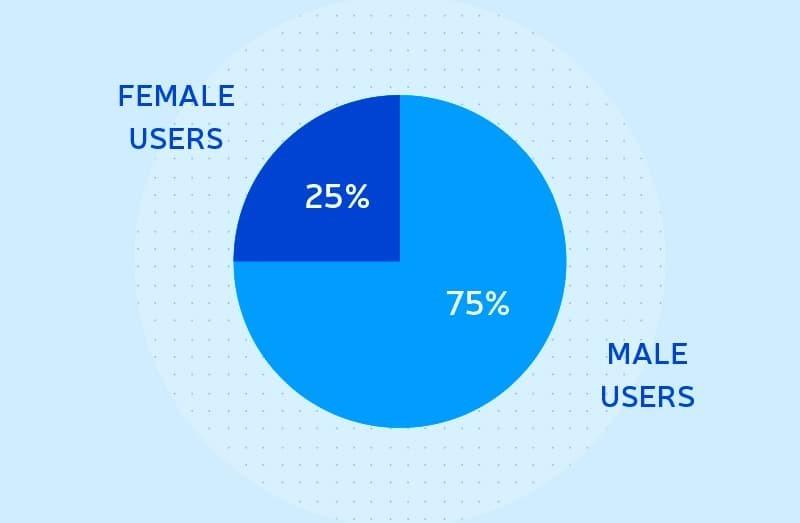
But how did Twitch get it all? What's its success story? Let's discuss it right now.
Unbelievable Twitch history
It all started in 2011 when a small company was able to interest investors in its project. In those distant days, the resource (Justin.tv) was taking its first steps toward future achievements, and there were no comprehensive business models or signs of future success. It was just a live video streaming site that offered a movie of Justin Kahn's workday routine (who was one of the owners of the platform).
The situation changed for the better not only thanks to the investment received ($ 8 million) but also as a result of cooperation by broadcasters with the former CFO of YouTube (Gideon Yu). He planned to make the service profitable, which meant he needed to find a new approach to business.
He started out by splitting the rather boring (admit it!) Justin.tv resource into two parts: a service to stream video games named Twitch (although Justin Kahn didn’t believe in its success) and more promising, according to businessmen, the Socialcam platform. Socialcam's task was to provide users with the ability to upload videos, which seemed like an interesting idea. However, the opinion of businessmen, as it turned out, was faulty (this also happens!).
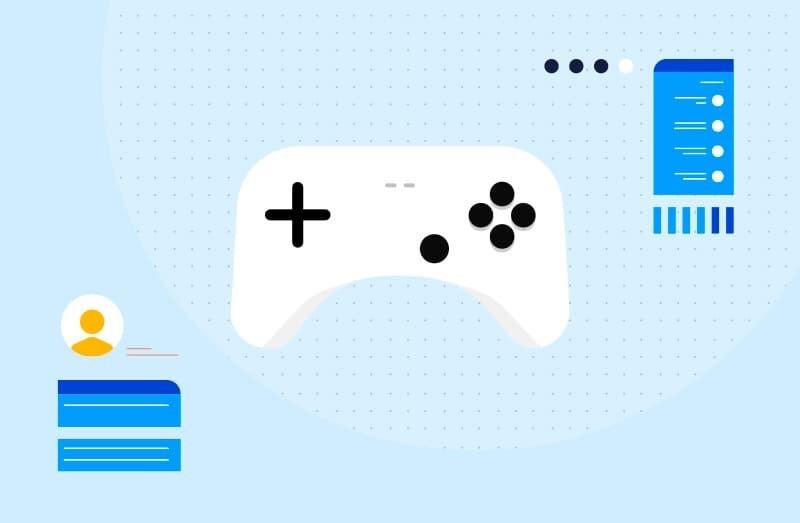
As practice had shown, people didn't like Socialcam. On the other hand, gaming services have become extremely demanded. Gamers were delighted and began to use it quite actively. Surprised owners of the new live streaming video website decided to discard other ideas about Twitch (and they had a lot of them) and focused on the audience of gamers.
The next stage in the development of Twitch (which had already become a rather successful live streaming platform) was the release of its 1st application (an MVP version). It was presented to the public at the E3 gaming show in 2011. After testing the mobile program, the owners of Twitch added several features and cool tools to it to meet all the gamers’ needs (identified during the trial period). And the result exceeded the boldest expectations.
But that’s not all. Gradually, Twitch conquered not only those users who loved playing games but also the companies that created these games. One of the first was Blizzard, which realized that Twitch would be a great video streaming provider to host competitions and championships live.
Keeping any successful streaming site up and running is challenging, and the Twitch company has to maintain about 15 powerful data centers. On the bright side, more than 50 million streamers and viewers can visit the resource every month and enjoy it to the fullest… and without interruptions!
BTW!
Twitch allows the posting streaming videos with audio of high resolution and excellent quality, which is one of the reasons why users can watch them without interruption for at least one and a half hours.
Twitch keeps evolving
Resting on the laurels is for the weak! At least Twitch owners think so and continue to develop their resource. Let's say, they added the Just Chatting feature, which further simplified the communication of platform users.
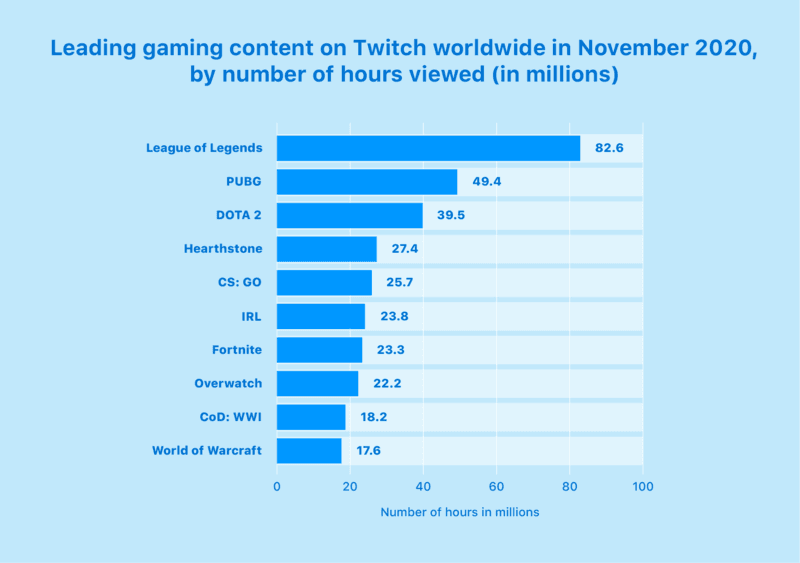
It is worth adding that Twitch brings good income to its creators. So it’s about time you considered the idea to build a live streaming website of the same level too.
User Flow of Twitch
Later, we’ll explain to you how to create a live streaming website. But first, let's discuss the user flow of Twitch.
As a user, you should take the following steps:
-
Go to the Twitch website using any device with online access;
-
Now is the time to register and create your personal account;
-
You are offered to fill the page with information about yourself, add a profile photo, and your channel description. In the future, you'll get access to your statistics, including the number of viewers watching your streaming videos right now.
-
Pay attention to the ONLINE and OFFLINE statuses: they indicate whether you are currently on the resource.
-
-
Twitch can display a user's convenient navigation system that is really easy to deal with. Its simplicity, among other things, makes the resource such a popular video streaming website (after all, intuitive, user-friendly, clear UI leads to better UX, which is crucial).
-
If you wish, you’re welcome to communicate with other users with a special chat box (it’s located on the right). Many streamers love this helpful feature;
-
Of course, Twitch also has a search engine. You can look for streaming videos or channels by specifying the title or other parameters;
-
And finally, you're free to stream as a gamer or watch someone else playing. And keep in mind that your videos are deleted after a few days, provided you haven't taken certain measures (if you want them stored).
As we’ve already mentioned, you may use any device to approach Twitch, even a game console. Just find what you think is the most convenient platform, and that’s it.
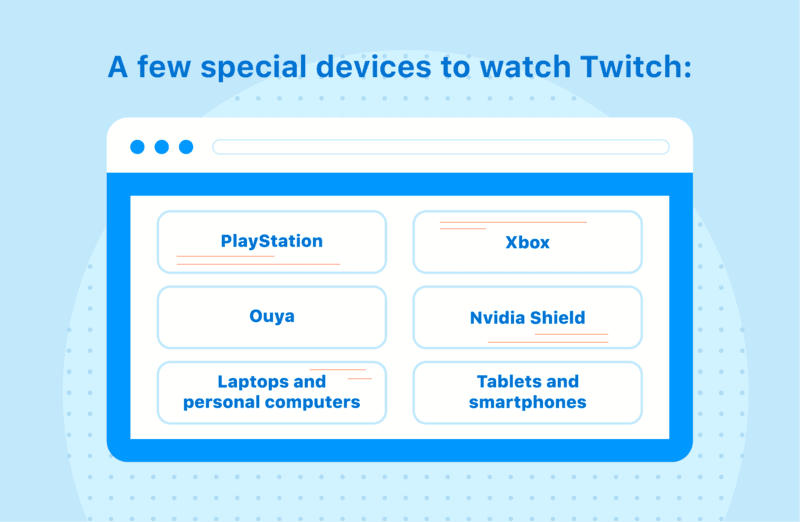
But, of course, examining how to create a video streaming website, you really want to know “how to make money live streaming”. So let’s take a look at the issue more closely.
Monetize your video streaming service
Today Twitch makes money through 2 types of monetization models, namely advertising and a subscription system.
Ads
By now, you should have figured out that Twitch has managed to attract powerful advertisers. Many companies became interested in the video website, which gathered an audience of gamers. And they use Twitch as a platform to promote their services and products.
Advertising works in much the same way as on YouTube: firstly, the video starts with a short commercial; secondly, ads appear several times during the streaming and viewing processes.
Paid subscriptions
Subscription isn't Twitch's mandatory condition. If you don't want (or can't) pay money, be a free Twitch member. You'll have access to almost all its features, including streaming and watching videos, as well as communication with other users, be it streamers or viewers.
But if you want more, you have to become a Turvo Subscriber and pay monthly. Subscribers don't pay a lot, but payment exists (and is required). For your money, you get a resource without ads, more sets of stickers and emoticons, and a lot of other cool exclusive options.
User Earnings
Different groups of people make money on Twitch:
-
first, its owners (which is natural!);
-
advertisers who find more paying customers in this way;
-
the users themselves. To make Twitch a source of income, they must join a special affiliate program. The conditions are simple:
-
each new viewer brings a little money to the channel owner (since this very viewer watches commercials while watching a video);
-
if desired, you can demand money for a video of a higher quality;
-
access to the video archive can also be paid;
-
etc!
-
Obviously, you have to brainstorm about developing a video streaming website like Twitch. It's not enough to figure out how to make money yourself, you need to find ideas for engagement with your users. And the opportunity to earn money, as in the case of Twitch, is a smart move.
All of the above is cool and sounds tempting, but it's Twitch we’re talking about! And what about you and your similar resources? How to make a successful video-on-demand website (as you well imagine, the success of a digital project is equal to its profitability)?
How to make money with websites like Twitch?
Let’s discuss your monetization model. How should businesses proceed to create an efficient streaming services business model?
1st step. The Idea
The most important thing is to create a product that will attract users’ attention and interest. Only a successful streaming site like Twitch will do, right? So take the following steps:
-
Do your best to come up with an awesome idea. Twitch, if you remember, offers a first-class web resource for gamers and content creation. Choose your own (and maybe unique) target. What kind of streamers do you want to reach and embrace? Take your time to think over your plan carefully: changing it radically afterward won't be an easy task. Create some kind of business plan with a goal.
-
Think of creating a reliable web resource of high video quality. Ask experts to help you, it's the wrong time to save!
-
Take full advantage of proper marketing activities. There are many video streaming resources out there, and most of them will give you strong competition. You won’t be able to handle them without a promotion.
Let’s say, you’ve managed to build a live streaming video website. But it’s not enough to start earning money… Do you agree?
2nd step. The best way to monetize your streaming platform
Of course, we haven't really explained to you how to create a video streaming website yet, we're going to discuss such a burning topic later. For now, let's assume that all the hard work is done (and finding a cool idea and making it come true is really hard!). But for what reason does your site bring you money on a regular basis?
We can provide you with a couple of simple tips:
-
advertising. It means a site can be used for free while you're getting your profit from advertisers. As you remember, the advertising method was chosen by Twitch. And if you want to follow its example, think of good promotion. Twitch makes money this way easily since it’s a really good advertising platform giving access to a very specific target audience of gamers. You’ll have to make much more effort to win advertisers’ attention.
-
paid subscription. Users should pay a subscription if they want to post their streaming videos. And we recommend that you offer a free trial period, let’s say, three months (as Netflix does). In addition, you should provide different service packages, cheap and expensive ones (again, take a look at Netflix).
-
Freemium model. Don't think we're talking about the Subscription system again. In fact, there is something in common, but these concepts of monetization differ slightly. In the case of the Freemium model, you offer free use of the platform, but some cool features are paid.
Technical features required to implement streaming videos
How to start a live streaming website? To answer the question, we have to figure out what video streaming is, to begin with.
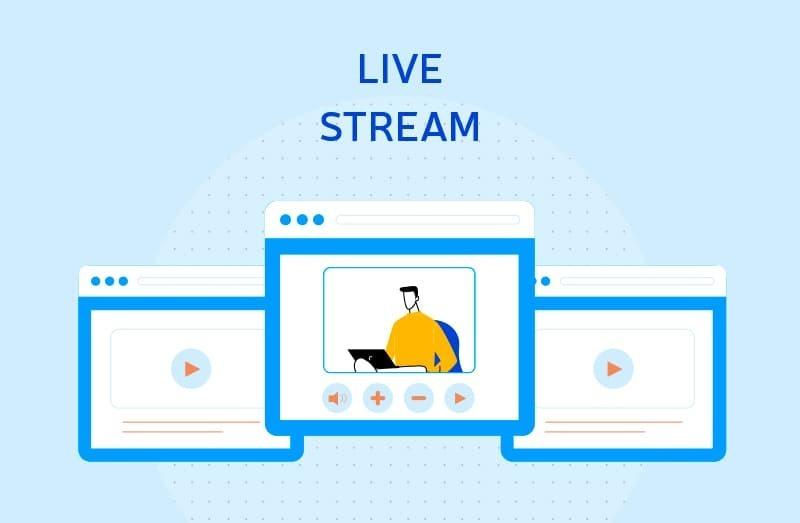
What is data streaming? The scheme is as follows: media files should first be compressed (so as to transfer no extra amount of information) and split into groups (packages). And these packages need to be sent to the end-user. The package size depends on many factors, including the bandwidth of the network section and the communication channel between a client and the server transmitting the video signal.
The client's program collects the received packages in a buffer (the goal is to ensure high-quality and uninterrupted video signal transmission). When the buffer has accumulated a suitable number of packages, the playback process begins. And while one of the packages is playing, the user system continues to accept and decompress others.
It all seems too complicated, doesn't it? Well, video streaming website development couldn't be easy. And there is nothing you can do about it.
Any successful live streaming site requires such components as:
-
The quality video encoder;
-
A powerful media server;
-
A proper player.
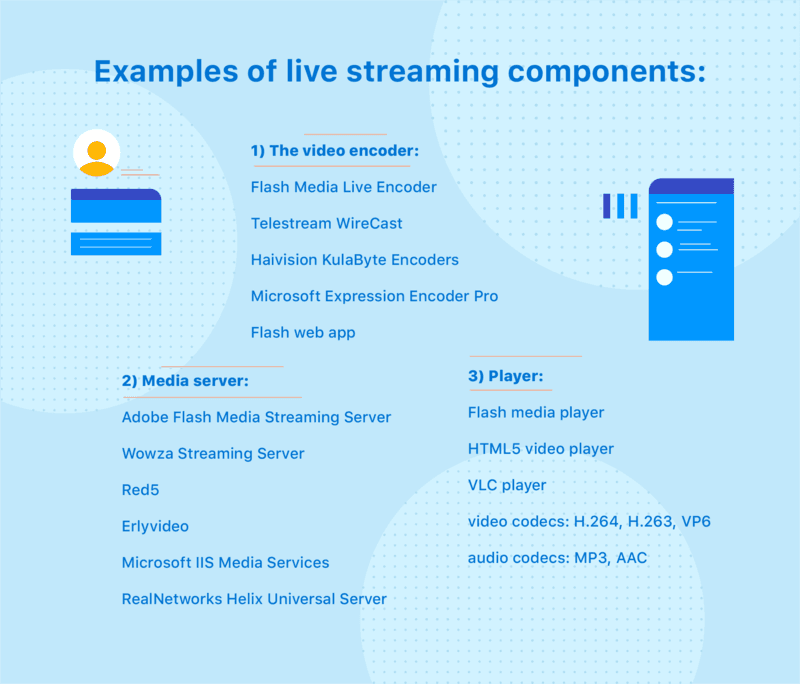
Live video streaming features:
-
Data transfer protocols (MPEG-TS (UDP), RTMP, RTSP / RTP, HTTP);
-
Video resolution.
-
Codec;
-
Delay in playback;
-
Bitrate flow.
In order to achieve the highest quality of video games streaming, you had better use multi-bit or adaptive broadcasting technologies. The advantage of such an approach is that the bit rate varies depending on network characteristics or other similar conditions.
There are two ways of playing back remote media files:
-
using a computer or other device capable of working with local and network files. In this case, it's enough to find on the network and playback the desired file. It will be played through the network file system that the certain operating system is using. Usually, it is SMB (Server Message Block) running on the upper layers of the TCP/IP stack.
-
resorting to a media server and a streaming protocol, needed to deliver the media stream from the server to the player. And RTP and RTCP protocols running over UDP are being used.
Of course, the main problem of streaming is the quality of the product being played back. Therefore, we must correctly approach the issue and figure out how to make a live streaming website.
How to Create a Live Streaming Platform: Complete Instruction
The live streaming market is oversaturated, so you have no choice but to provide a top-notch digital product. And you have a real chance to succeed and create a video streaming website of the best level if you follow our recommendations exactly.
-
Access to stream. Who are your users with streaming access? Will everyone have a right to stream? Think over these questions and answer them without haste:
-
you and only you have the right to create and post streaming videos (which is hardly the best option);
-
any user is free to become a streamer. What’s more, access to the site requires no payment (therefore, you earn in some other ways);
-
Only paid users have the access to creating streaming videos (Freemium model or Subscription system, of your choice).
-
-
Functionality. We've come to a very important issue, namely, the functionality of your video streaming service. It must be flawless and fully meet the market requirements. Modern man is used to getting the best, so you cannot risk disappointing his high expectations. That’s why you have to take good care of the following:
-
make a list of important (must-have) and desirable (premium) features able to interest streamers in websites like Twitch;
-
offer each streamer the opportunity to create his own video channel;
-
add a content customization feature so that the user can manage it at will;
-
secure channels. Take all possible measures to protect user data (including published video content);
-
-
Licensed help. The streamer won't ask you which device to use to broadcast a particular video. And whichever option he chooses, you should ensure that these streaming videos are being shown on the site in higher quality. Fortunately, there is no need to puzzle over a problem yourself. The solution already exists! We recommend that you resort to Wowza Technology (Amazon EC2). It’s user-friendly and offers a lot of cool features.
-
You may use the free trial version to start, and then you should choose one of the licensing options able to guarantee your site scaling up as your company is developing.
-
-
Powerful hosting. That's where the real challenge is! In the end, you intend to create successful live streaming video websites like Twitch, right? Therefore, you should expect an influx of a huge number of users. And they will all be streaming or watching content at the same time. Then you need hosting, which is powerful enough to provide proper bandwidth for live streaming. Good options (although not always cheap) are VPS or SSD hosting.
-
Think strategically. Be prepared for the possibility of growing your project in the future, which implies server scaling. In other words, you should develop a website able to scale. Otherwise, in the future, you'll face a number of problems.
-
It is best to use CDN technology, which would help you cope with high loads on the site (among other things, through localized data centers and pre-caching video files). If you don't plan to compete with Twitch, then you may not need such measures, of course... But in this case, face the fact that you won't reach great success.
-
-
Video archive management. Users expect to have the possibility to store their video content in special archives. It seems to be no problem... however, the impression is misleading, and here's why: a) the video has to be available even after archiving, that is, the streamer must be able to view it whenever he wants; b) there is a risk of distortion of the video quality during archiving (which, of course, is unacceptable). We offer you a simple solution: provide your resource with 2 storage spaces at once. One should be powerful, expensive (alas!), and based on SSD technology. Its purpose is to store the top videos (which are the most popular among users). The second storage is cheaper and contains less-demanded files.
-
Appealing UI/UX. Pay attention to the design of the platform interface. It should correspond to modern UI/UX trends and be in line with your project (and your corporate style, if any). In addition, design is closely related to website usability, which should also be taken into account when creating it.
Okay, now you know how to build a video streaming website. But what about money? What development budget should you prepare?
Streaming Platform Development Cost
Any startup has its price, and a successful streaming site is no exception to the rule. However, all your expenses will pay off very much in the future (if you follow our tips exactly).
Of course, we're unable to tell you the cost of creating a site of this very type, because it is largely related to the specifics of your project, the complexity of its functionality, approach to development, and much more. But we're happy to explain to you what to rely on when forming a budget.
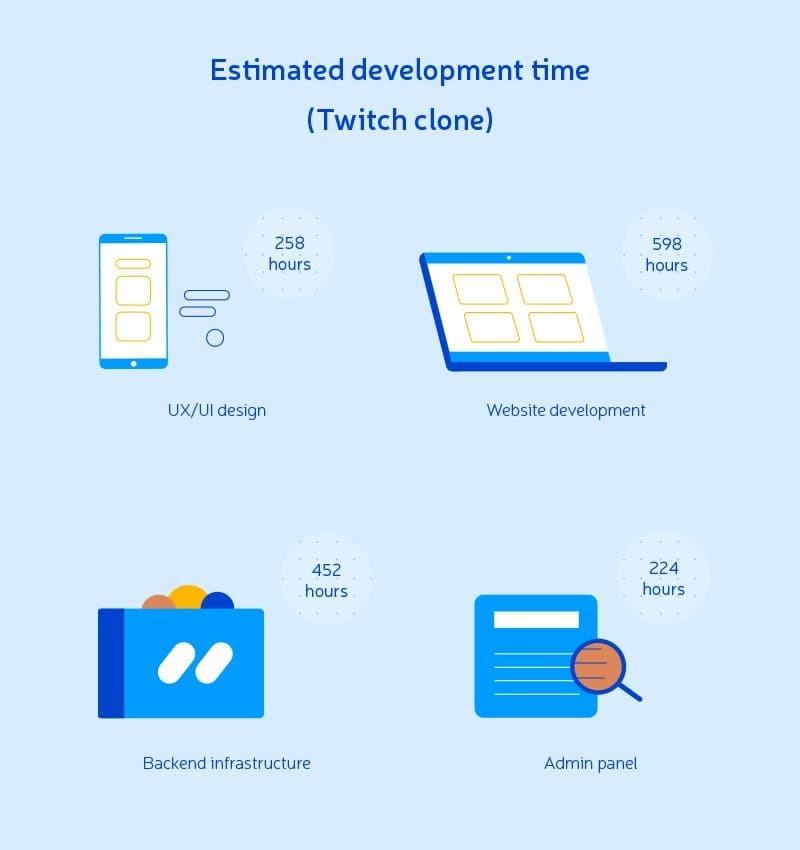
The above infographic illustrates how long each stage of creating a Twitch-like video streaming service takes (of course, these calculations are quite rough). The number of development hours multiplied by the developer's rate is equal to the result (project price).
Let's delve into the details of the process to make the whole thing clearer:
-
Prototyping & UI/UX creation. It all starts with the process of prototyping video streaming resources and the subsequent creation of the UI/UX scheme. Simply put, you first need to develop a model of the future website, which visualizes user interaction with it. Further, the prototype turns into a full-fledged interface design.
-
250-260 hours
-
-
Actual web development, which is a very tricky project part. Experts build the structure of your platform, develop its functional component, and connect the required plugins, libraries, and extensions.
-
550-600 hours
-
-
Backend development. The next stage is closely related to the previous one, and it is also extremely important. It focuses on server configuration and API integration (when required). We won't go into all the details, though: you don’t need them, the task to create a video streaming website is too complicated.
-
450-460 hours
-
-
Admin panel creation. The admin panel is needed as an easy-to-use platform for managing your website.
-
220-230 hours
-
Now you just have to find out the rate of your developers. And keep in mind, the most expensive experts reside in the US and UK. The best option, we guess, is Eastern Europe (developers from here work very skillfully, while their rates are quite low)
High-Level Video Streaming Website Development
Well, now you understand the challenge you're facing (which is to develop video streaming resources like Twitch). You'll have to spend a lot of time analyzing the market, prototyping, creating the initial layout, coding, testing the project, after all (to ensure the platform’s smooth operation and avoid its future failures). Are you ready to take the risk and go at it boldly (on your own)? Then full speed ahead! Otherwise, you had better find another way to achieve the cherished goal.
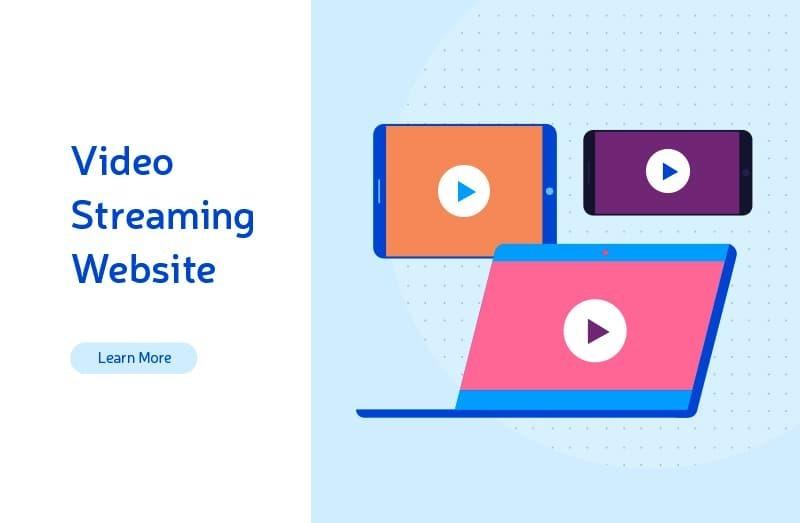
We suggest one of the best solutions is to hire a team of experienced professionals who know how to make a video streaming website like Twitch. They'll do the difficult development work themselves. And you'll just have to enjoy yourself and wait for the result, namely, a perfectly working online service with streaming videos support.
We, Agilie, are the team you need. We have experience, expertise, and a desire to cooperate on mutually beneficial terms. We'll heed your wishes and build a product that fully meets them. And if necessary, we'll also advise you on your project so that it is as profitable as possible.
Among the projects proving our competence is the b.live streaming application. Follow the link to find out all the details.